Okay, I kind of repeated the
title of last week’s post. That’s because this post is mainly based on a 2017
article by Zach Hanlon, and in that article he compared his old email system to
“slaying a hydra.” It’s been a year since I last read his article, so no, I did
not get the hydra inspiration of the last post from him. But when I
looked it up again for this post and noticed he also used the hydra reference,
I decided to continue with it, especially since it’s remarkably accurate.
Anyway, if you want your email to look like this:
...then keep reading.
As already mentioned multiple times in this blog, graduate student life has many aspects. You’ve got your coursework, your research work, your laboratory duties, your actual job, your personal adulting life, etc. All of these have the potential to be a source of emails, and they can get messy. If your emailing system is like what my email system was a year ago (i.e. no system at all) then all these emails are probably just…there; just listed chronologically, unaware of what an eye-sore (and a headache) they are.
The first step to having a clean inbox is to take a leap of faith and just archive everything. Select all your conversations and hit the archive button:
Doing so will instantly clear your inbox, and send everything to the All Mail folder, which should appear as a tab beneath the Inbox tab on the left side of your Gmail screen.
- The pending reply. I got this idea when my advisor sent me an irritated follow-up email because I forgot to reply to her previous email which she sent more than a week earlier. I thought she either had a very sharp memory or she had some sort of system in place that would notify her if an email she sent still hadn’t been answered. Since I don’t have a very sharp memory, I decided to come up with my own system. So, I made a new label called “Pending Reply”. Whenever I send something and I expect to be replied to, I move the conversation to Pending Reply.
- Marking as unread. Whenever I add a conversation to one of the three labels that must be replied to, or to the Pending Reply label, I make sure to mark them as “unread” so that I see how many of them there are. (See the number “1” beside the This Month label in the first figure, indicating I have to reply to one email by the end of the month.)
- Numbering and coloring. I edited the label names by adding numbers, to make sure the important labels are at the top of the list (since Gmail sorts them alphabetically with numbers first). I also colored them to match their urgency.
- Sub-labels under FYI. I realized the FYI label can also get messy, so I added some sub-labels. You can do this by creating a new label and “nesting” it under an existing one. The sub-labels I made are still not topic-based but based on the general network of people involved in the conversations. The sub-labels I made are for family-, laboratory-, and work-related conversations for reference. You can also add one for your coursework, e.g. class announcements and emails from classmates.
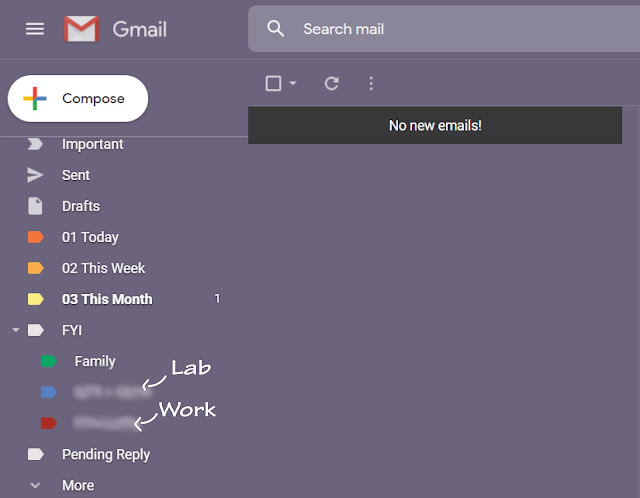
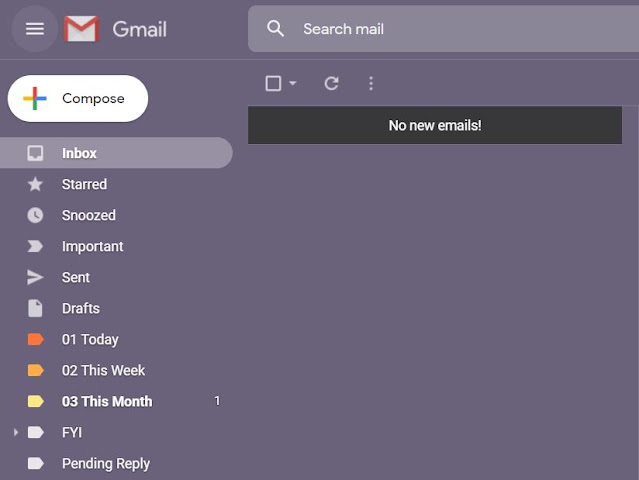



No comments:
Post a Comment